Adding Funds via WebMoney Transfer
To pay for online generation of USPS labels with PostageMaker, you need to add funds to your personal account in the system. There are different payment systems you can use such as WebMoney Transfer.
WebMoney Transfer, commonly referred to as simply WebMoney, is a global online payment solution. It enables users to conduct safe transactions using WebMoney units (WM units) of different types. Each WM unit is equivalent to a particular national currency (WMZ to the US dollar, WME to the euro, etc.).
Each user registered in the system has a unique WMID consisting of 12 digits. Users can create purses of different types which correspond to the types of WM units. The purse number consists of a letter denoting the type of WM unit and the user’s WMID, for example, Z123456789012 for a WMZ purse.
If you have a WMID, you can add funds to your PostageMaker account by transferring WM units from any of your purses. To add funds, log in to your PostageMaker account and click Add Funds on the Home Page or in the User Menu.
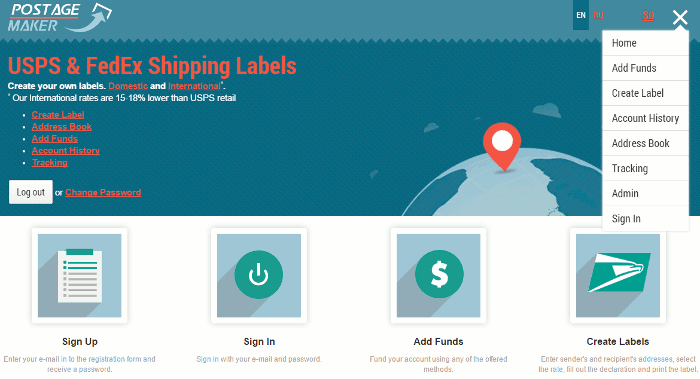
Then click the WebMoney logo.
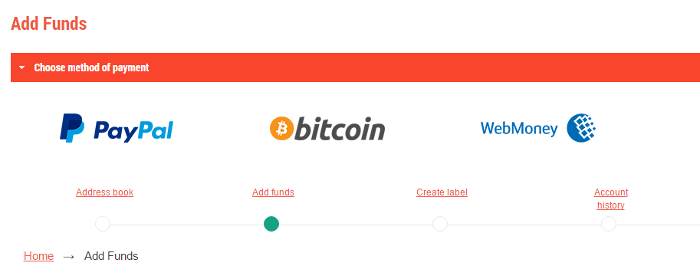
In the dialog box, enter the amount you’d like to deposit to your PostageMaker account taking into account the WebMoney Transfer fee. The fee will be calculated automatically and deducted from the amount you’ve entered.
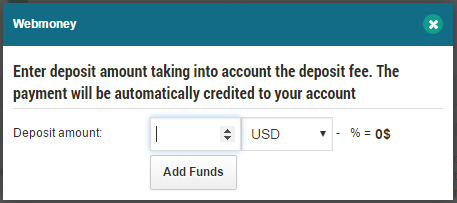
Click Add Funds. You will be redirected to the WebMoney Transfer page. To proceed with payment, follow the instructions. If the transfer is successful, the payment will be credited to your account automatically. Once you have enough funds in your PostageMaker account you can create USPS labels and pay for them in accordance with the selected rate.